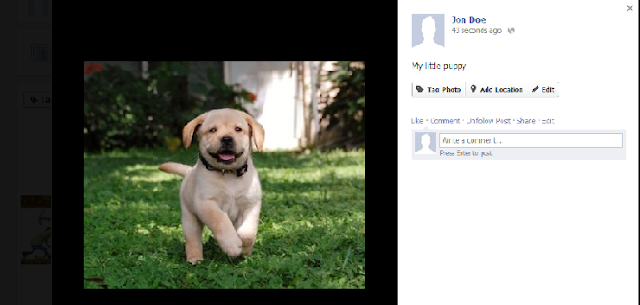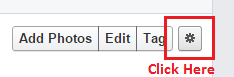How to permanently delete Facebook account
Do you real Want To Delete Your Facebook Account?
Once you delete your Facebook account all your Facebook information will be gone forever.
All your data, all your photos, friend list, everything, gone! All the photos, comments, messages, items in your profile, friends you've made, everything, will all be deleted for good.
Are you really prepared to do this?
So You've Decided To Delete Your Facebook Account...
If you are not sure, you can temporally deactivate your account by READING HERE
If you're really, really sure you want to delete your Facebook account and everything in it.
Here's how (use this with caution):
1. Login to the Facebook account you want to delete by going to www.facebook.com
2. Go to the Delete Facebook Account page by clicking the link to delete Facebook page below:
3. Click "Delete My Account" and Follow the instructions.
4. It's rumored that you will be able to change your mind for 2 weeks by just logging back into Facebook.
5. If you don't log back in after 2 weeks your account and all it's information will be deleted. Everything will be gone.