How to delete Facebook Photo Album
This article shows you how to delete photo album on Facebook,
Follow these steps;
1. Login to your account
2. Navigate to Photos menu on left sidebar, or click photos on Favorites menu if you are in your profile.
5. Click The ENGINE icon on top right corner
UPDATES:
Due to to the updates made by facebook, you can follow this steps to delete your album.3. On photos page, you will see "Your Photos", and "Album", just click on album.
4. You will see the list of all your albums, select the album you wish to delete by clicking on it.
5. Then at top left of your album, you will see the 4 buttons, the last one with "gear/settings" icon, just click it as shown in screenshot below.
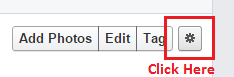
6. After clicking that icon you will see delete album.





